How to connect your own cloud
Connecting a GCP Project
To enable Brev to manage parts of your GCP project, we will need access to a service account within your project and you need to make sure the Compute Engine is enabled in GCP.
1. Create a service account
Navigate to service accounts in the search:
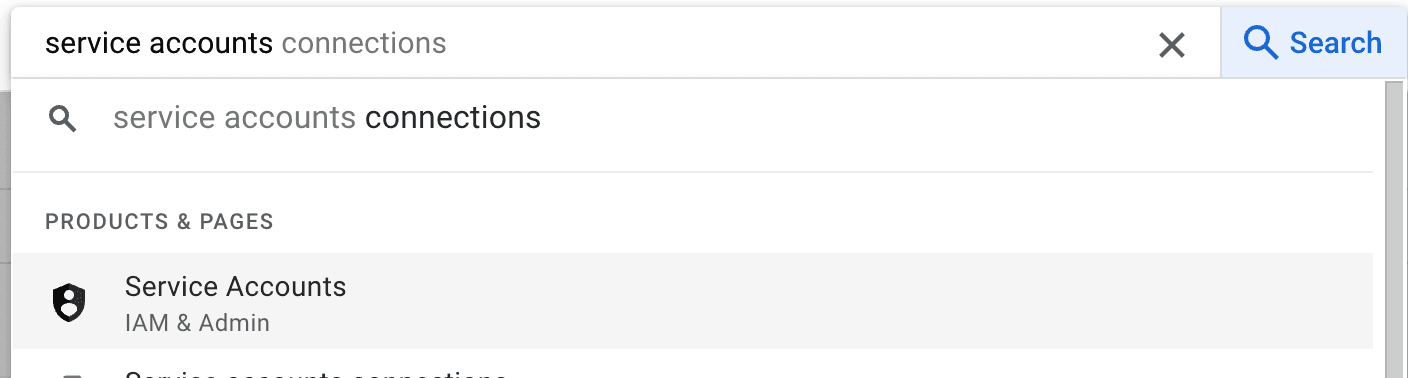
Click on "Create Service Account" and fill out the form:

In the second step, give this service account the "owner" role:
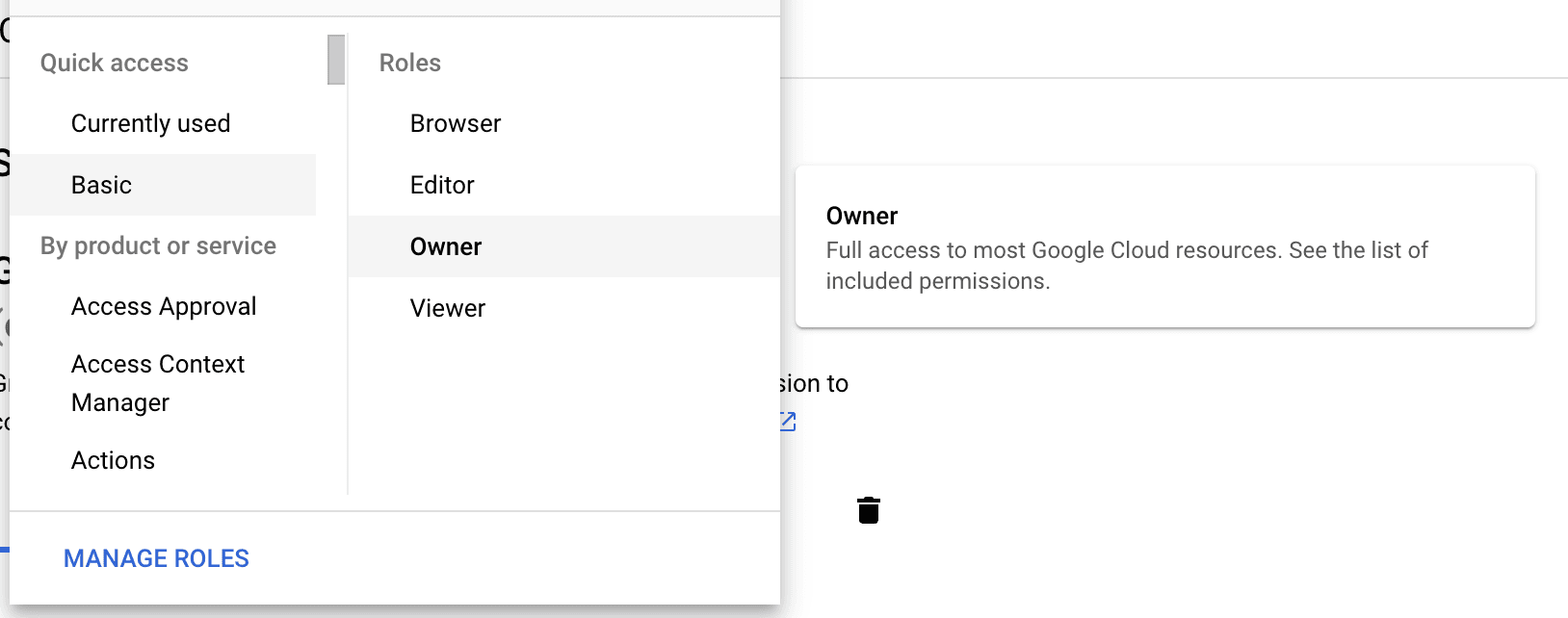
2. Generate service account credentials
In the services account section, you will see your new service account. Click on it and navigate to the "keys" tab:
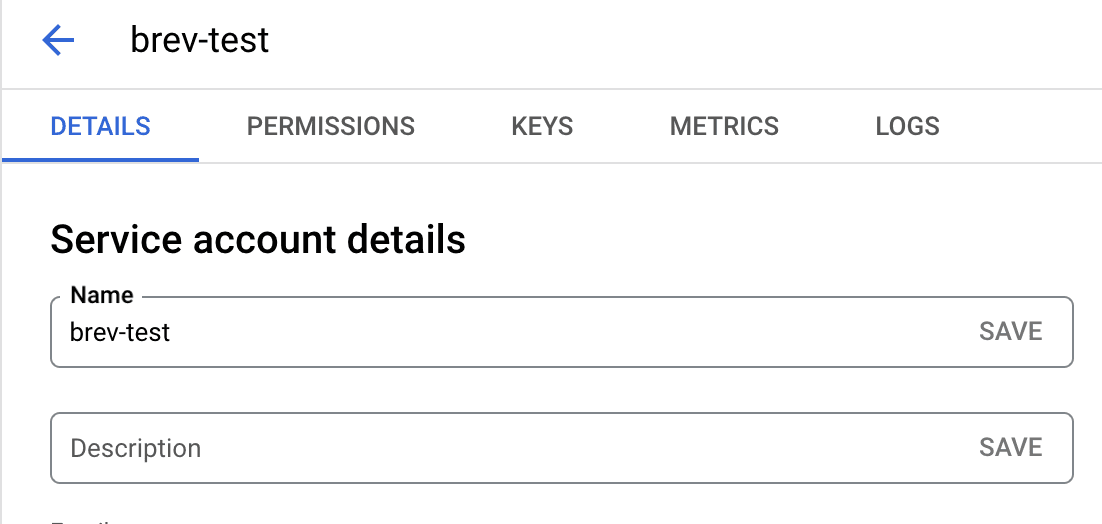
Go ahead and create a new key:
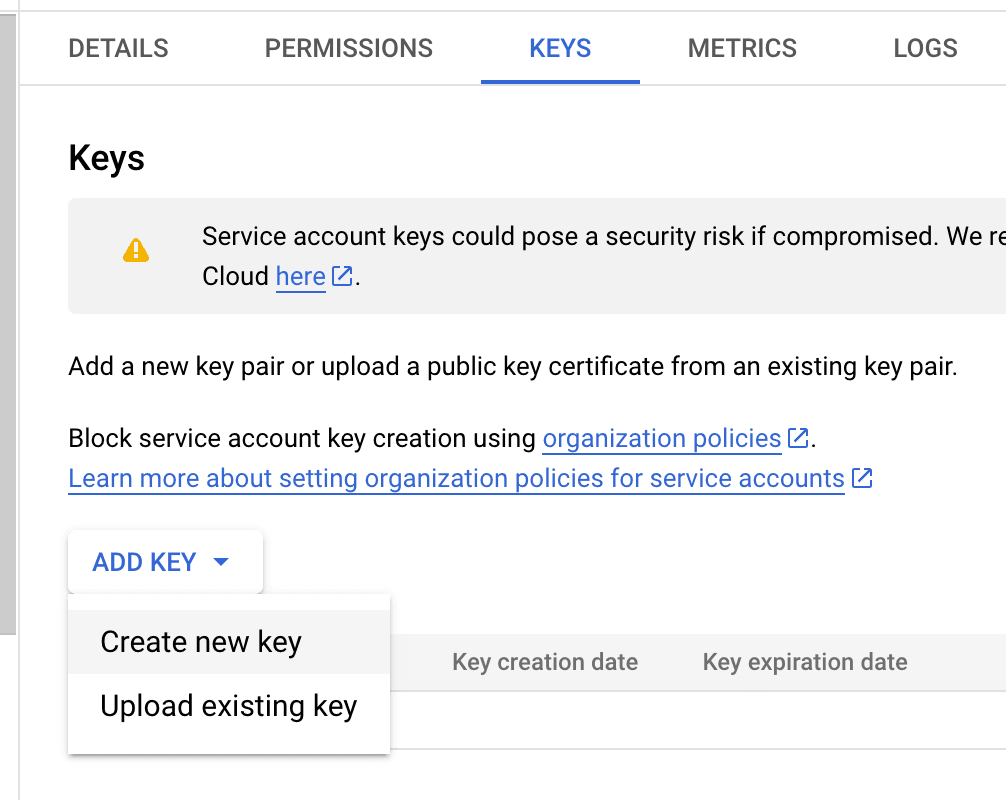
This will let you create and download the json file to your computer:
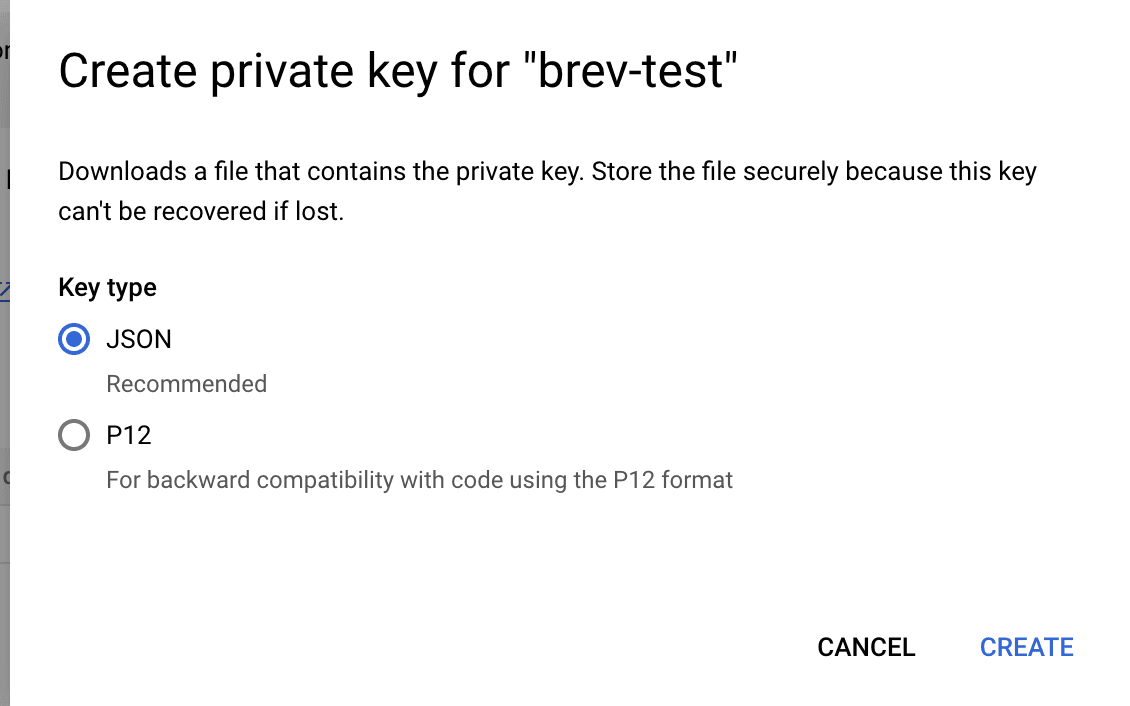
3. Connect your cloud
In the Brev console, navigate to the settings tab and click on "Connect GCP" followed by "Upload Service Account Credentials JSON":
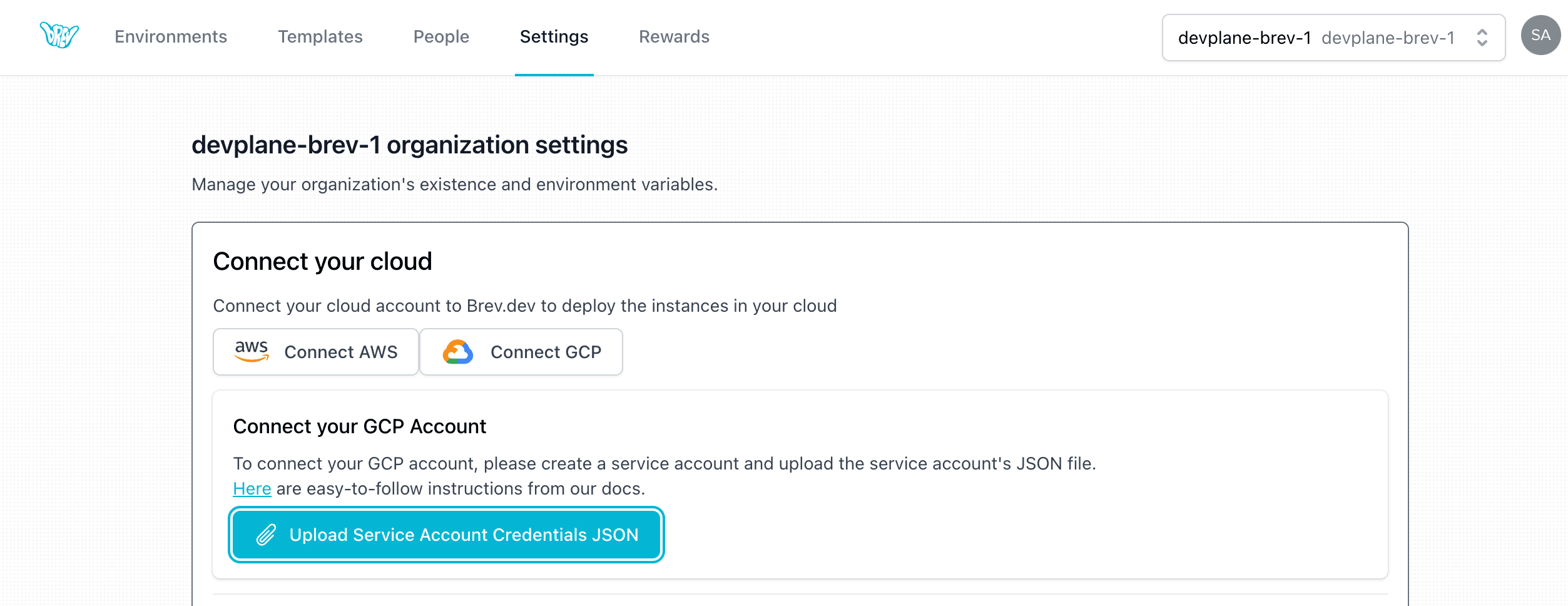
Then upload your new service account credential to Brev and you're ready to go! When you create a new instance, you will be able to select between "Brev Secure Cloud" and the cloud you've just added.
"Brev Secure Cloud" is our connection to all GCP and AWS accounts that we manage and it will also include the new cloud you've just added.